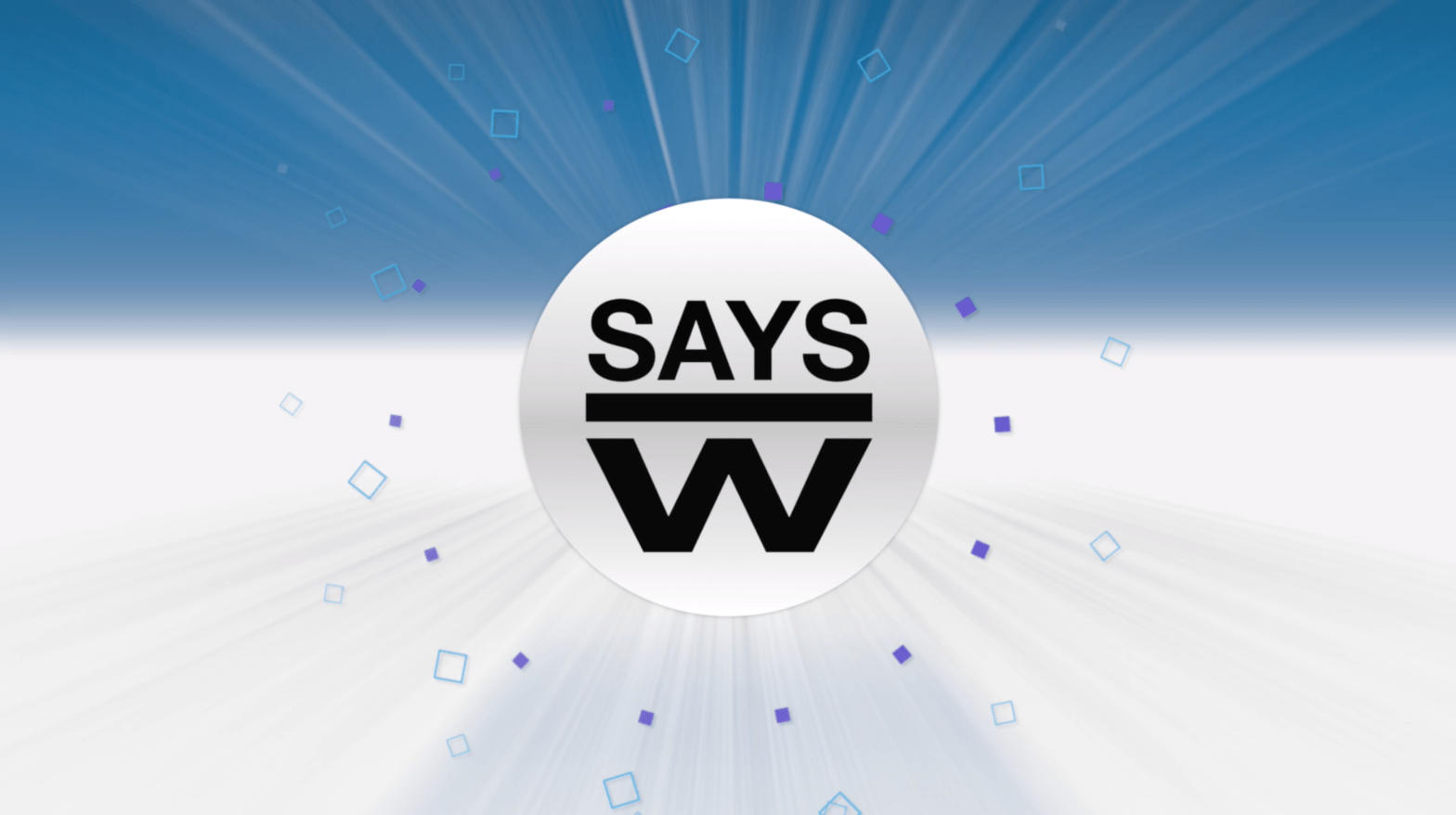The following example uses WordPress to explain how to integrate your Say Some Words video into your website. WordPress is a free content management system that allows the content of a website to be changed.
I assume that you have already installed WordPress, because it’s mostly integrated by many website hosting providers, when you register your domain. Login with your credentials into the WordPress admin dashboard and decide on which websites your video avatar should be appear.
To integrate our widget code, you need a free plugin that you can find directly with the internal search. Enter “Tracking Code Manager” in the search field and install the plugin from IntellyWP. If you already have a similar plugin installed, you are also good to go.
With the tracking code manager, the free version has all features you require. Create a new tracking code and enter any name. In the tracking code form, our widget-HTML-code will be inserted by copy & paste.
You can find this at any time in our dashboard, in the submenu of each avatar, under “widget code”. Copy the code to your clipboard and paste it into the tracking code manager.
For a first test, simply insert the tracking code in the whole website and save your settings.
If your video avatar is already showing up in our dashboard, it should be available on your website as well. Please note, that converting the video after the uploading, depending on its length may take several hours before it is finally visible. Check the status on saysw.com/dashboard if your video avatar is ready.
Embed avatar only on specific web sites
To view your Say Some Words video only on specific pages, go back to the Tracking Code Manager in your WP dashboard. You can find it in the Settings-Menu. Select Edit and change the name, for example to “Tracking – on all pages”, as we will create a second tracking code in a minute.
Remove the lower lines of code that are commented-out with the hint “Video Widget”. You can also remove the upper comments, because you only need the line of code that begins with “Angle Bracket, SCRIPT”. This should be included on all your web pages, even if you do not want to display your video avatar, because you can use the advanced tracking features. In this example, the tracking code will be included on all pages, except for the “hello world” page. On this page tracking won’t be possible.
After saving, create a new, second tracking code. This is the one that will display your video avatar. You remember, we just removed the lines of code in the other tracking code.
Therefore, the second tracking code shall only be added to the pages, where your Say Some Words video should appear. For a better overview, you can also remove all lines of code except the one, that begins with (angle bracket) DIV. You recognize it by the ID of your video.
In the Tracking Code Manager Settings below, you will specify where your avatar video appears. Save the settings and check on your website if everything is working properly.
Another place to turn your video avatar on and off in WordPress is the editor of the page or blog post. Here you will find mostly in the right sidebar a checkbox of the tracking code manager with the name of your choice.
If you want to disable your video avatar on this example page, you can uncheck the box without disabling tracking, which will help you later when analyzing your video conversion.
For more information visit ssayw.com/support – If you request our support, please let us know the URL of the websites, where your Say Some Words video shall appear, and we will explore how to embed your widget code.